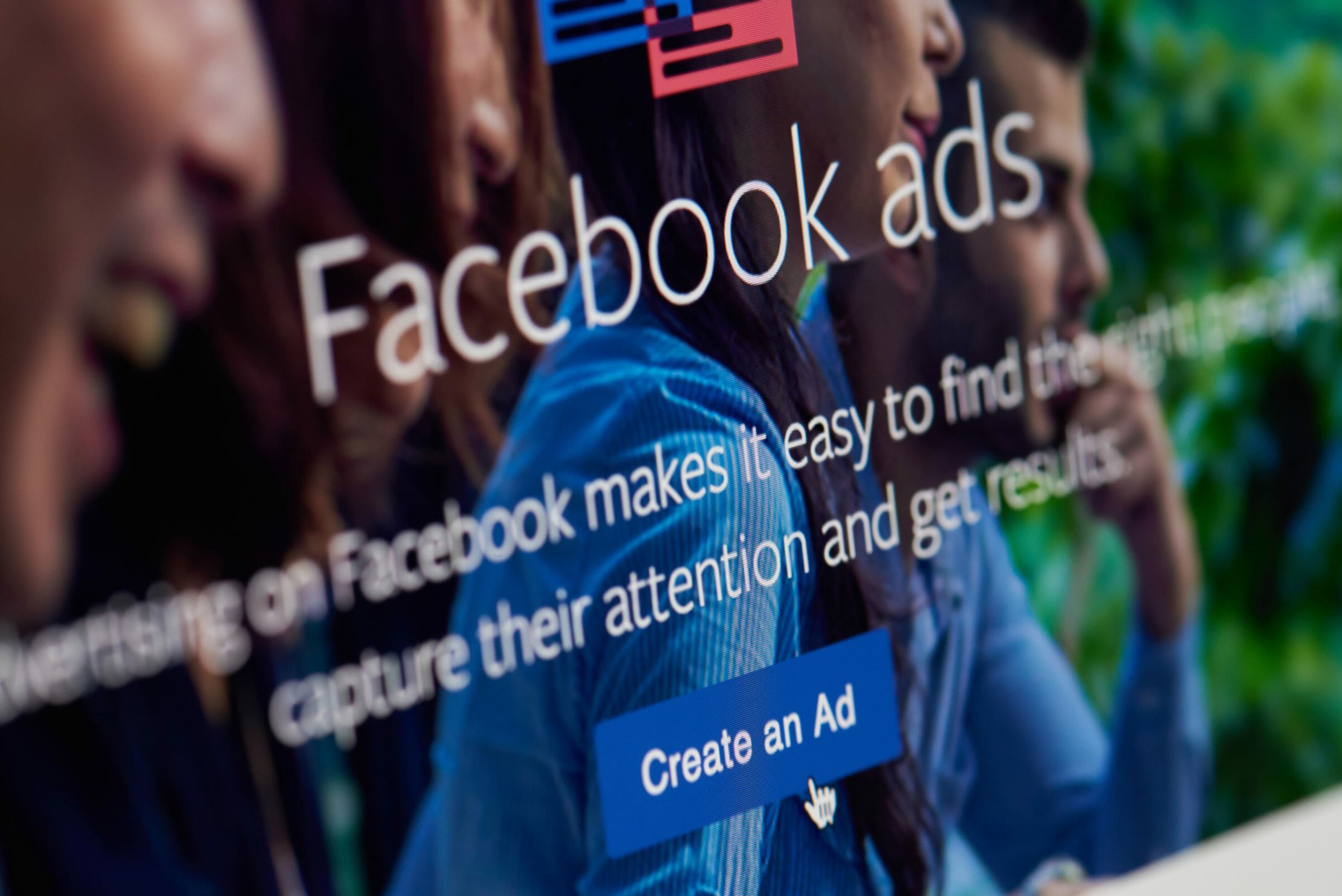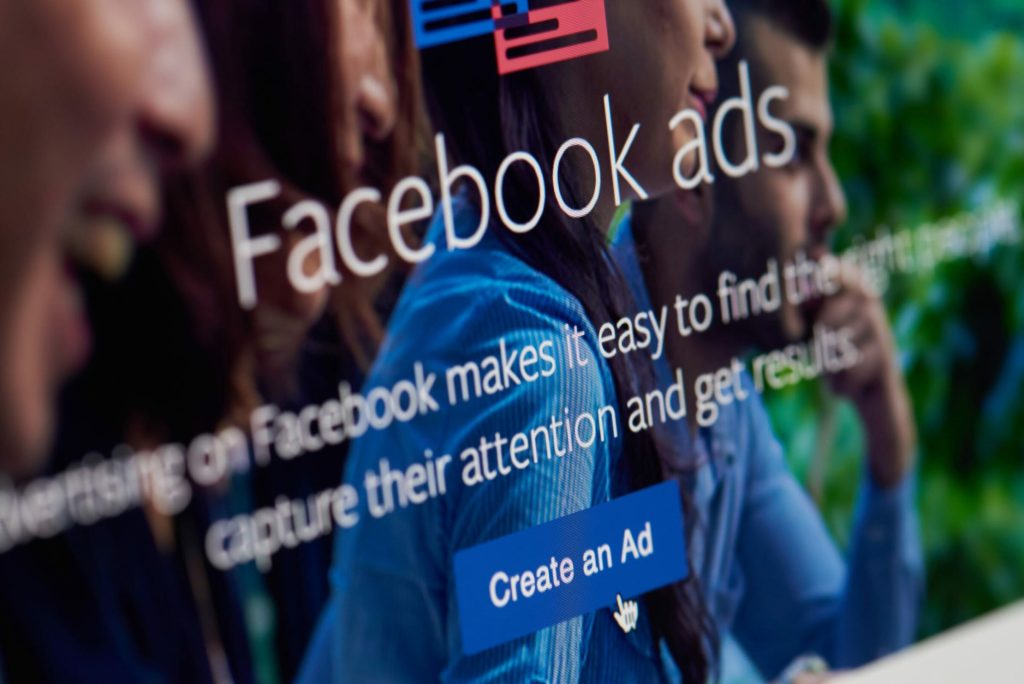Facebook ads are an extremely effective strategy that all dentists should incorporate into their marketing program. With roughly 2.85 billion monthly active users, Facebook is the most popular social media platform and a perfect place to advertise to both current and prospective patients. To understand how Facebook advertising plays a role in your practice’s success, create your first Facebook ad.
If you do not already have a Facebook Ads Manager account and a Facebook pixel installed, simply ask your marketing partner to help you create these before beginning the steps below. The primary goal of the advertisement we will create is to generate new patients by driving people to make a phone call or fill out a contact form.
1. Log in to your Facebook account.
Log in to your Facebook account that is connected to your Business and Ads Manager. After you have logged in, choose “Ads Manager” located in the left-hand navigation menu.
2. Decide what service you would like to promote with your ad.
While the primary goal of Facebook advertising is to build your brand and convert new patients, your secondary goal should focus on what services your ad will promote to attract potential patients. For example, if you are struggling to fill your hygiene appointment schedule or perhaps you are hoping to grow your teeth whitening business, consider building your Facebook ad around these services. Your ad is an excellent way to increase patient appointments for specific services.
3. Choose your campaign objective.
To begin creating your Facebook ad, click the green “Create” button that is located underneath the Campaigns tab.
You will then be prompted to choose your campaign objective. It is important to select a campaign objective that aligns with your business goals so that your ad helps yield the highest return on investment possible. There are 11 different objectives that you can choose from:
- Brand awareness
- Reach
- Traffic
- Engagement
- App installs
- Video views
- Lead generation
- Messages
- Conversions
- Catalog sales
- Store traffic
The Pay-Per-Click team of Whiteboard Marketing recommends selecting either “Traffic” or “Conversions” as your campaign objective. Optimizing for traffic will serve your ad to the largest number of users with the goal of driving them to your website. More visitors, or traffic, to your website creates additional opportunities for users to schedule an appointment and become new patients. Optimizing for conversions, on the other hand, will serve your ad to less people, but it will target the delivery of the ad to users that the Facebook algorithm believes are most likely to convert into new patients.
Once you select the campaign objective that best fits your practice goals, click the blue “Continue” button in the bottom right corner.
4. Name your campaign.
Your Facebook ad consists of 3 levels: Campaign Level, Ad Set Level and Ad Level. Each level controls different settings that are used to determine how, when and who your ad will be served to. The highest level is the Campaign Level. Here, you will decide what the goal of your campaign will be, such as “acquire more dental implants patients”. Next is the Ad Set Level where you will build your budget, audience and the webpage that your audience will land on after clicking into the ad. The last level is the Ad Level. Here, you will design how your ad will look. It is important that these levels are developed strategically to ensure the ad you create and serve appeals to your chosen audience and generates new patient opportunities.
After you have selected your campaign objective, you will be taken to the campaign creation menu. At the top of the screen, you will see a box titled “New Campaign” where you will add the name of your campaign. We suggest creating a name based on the service you will be advertising and the month that the ads will be running. For example, if you are looking to acquire new patients in the month of June, you would name your campaign ”New Patients – June.” After you name the campaign, click the blue “Next” button at the bottom right hand side of the screen.
5. Name your ad set.
Next, you will be prompted to name your ad set in the box at the top of your screen. The PPC team of Whiteboard Marketing recommends naming your ads based on the image type that you plan to use. For example, images with your practice’s team members should be labeled “Team photos.” This naming system helps you stay organized if your practice plans to run more than one ad at a time. Facebook advertising best practices recommend running several ads at a time to determine what campaign elements drive the most patient conversions. This is known as A/B testing. You should be performing A/B testing on a regular basis to ensure the copy and images used in your campaigns are keeping your practice competitive.
6. Assign your campaign a budget and a schedule.
After you have named your ad set, you will need to assign your campaign a budget and schedule. When starting Facebook ads for the first time, the PPC team of Whiteboard Marketing recommends a minimum budget of $500 per month. If you are experiencing a higher level of competition, you may want to consider increasing your budget. There are two types of budgets you can choose from when building your Facebook ads: lifetime budgets and daily budgets. A lifetime budget divides and spends your budget equally throughout the duration of your ad, and it will not spend more than you set. A daily budget allows you to set a specific amount of money to spend daily. If you choose to use a daily budget, it is important that you set an end date for your ads. Your ad will continue to spend its daily budget until you stop the campaign in your Ads Manager.
You can create a custom ad schedule to control the time of day that your ads are shown. Here you have two methodologies to choose from: show your ads all day or only show your ads during your office hours. If you show your ads all day, you have the opportunity to reach people who may not be on Facebook during your office hours. Giving patients the ability to schedule an appointment on their time is becoming increasingly important to today’s digital world. If you prefer to only show your ads during office hours, this helps ensure that a staff member will be available to answer a potential phone call that would come through. You are able to select a custom schedule by selecting the “Show More Options” button at the bottom of the Budget & Schedule section.
7. Build your audience.
Next, you will determine the audience that your ads will target. You can target users based on their location, age, gender, core audiences and lookalike audiences.
- Location: The PPC team of Whiteboard Marketing recommends advertising to a 5-10 mile radius around your office location. Research shows that patients are not willing to drive more than 10-15 miles to visit the dentist, and you want your ads to market to individuals that will be willing to come into your office for an appointment.
- Age: What is the average age of your current patient base? Your ads should target individuals with a similar age range. For example, a Pediatric Dentist would not want to target people aged 18-25 or 45-65 because the parents of their patients are typically between 26-44. A Periodontist targeting dental implant patients may want to advertise to an older demographic because most of their patients are over 40.
- Gender: While you have the opportunity to choose what gender you primarily serve your ads to, we recommend advertising to a mix of both males and females.
- Core Audiences: Facebook can create an audience to target based on specific demographics, such as users’ profiles and Internet behaviors. You can select these demographics by clicking the “Detailed Targeting” button in the Audience section. It is important to select characteristics that your audience may have in common. To get started, ask yourself the following questions:
- Where do the decision makers shop?
- What brands do they buy?
- What TV shows do they watch?
- What are their common hobbies?
- What publications do they read?
- What websites do they visit?
Being able to answer these questions will help you build a more targeted audience for your ads. For example, a pediatric dentist would advertise to parents with young children. They may select audience shopping options such as The Children’s Place, Oshkosh, Carter’s, ScaryMommy and The Nugget. It is important to continuously fine-tune your targeting until you determine the audience that is most likely to convert into new patients.
- Lookalike audiences: You can create an audience that is similar to your current patient base. To do this, you will need to add your Facebook pixel to your website. This allows you to track information about your website visitors. You can then use this data to build an audience that “looks like” your current patient base.
8. Choose the platforms where your ads will be shown.
After you build your audience, you will be prompted to select the placements, or social media platforms, where your ads will be shown. You have the choice between Automatic Placements and Manual Placements. Automatic Placements will maximize your budget to show your advertisements on the platforms where they have the greatest chance to convert new patients. Manual Placements allows you to select the platforms where your ads are shown. These include Facebook, Instagram, Facebook’s Audience Network and Facebook Messenger. The PPC team of Whiteboard Marketing recommends selecting automatic placements to leverage Facebook’s AI to deliver ads based on what is most successful. After selecting your placements option, click the blue “Next” at the bottom of the screen to move onto the ad creation menu.
9. Create the ad image and copy.
The final step is to create the physical ads that will be seen on Facebook. There are many different types of ads that you can create:
- Image ads
- Video ads
- Facebook Story ads
- Carousel ads
- Slideshow ads
- Collection ads
- Instant Experience ads
- Messenger ads
We recommend choosing a single image ad. There will be 4 main components of ad copy and graphics, and each of these components has specific limitations on size or character count that can be used.
- Headline: Your headline will be the first words Facebook users will see when they come across your ad. It can not be longer than 40 characters, so use this to grab their attention.
- Link Description: The link description is limited to 30 characters. It will give readers a brief description of what your website link is about.
- Body Text: The body text is the message your ad will communicate. It should be enticing and urge readers to press the call-to-action button. The body text has a 125 characters limit.
- Image Size: Our PPC team recommends using an image that is 1200 x 628 (1080 x 1080 for a 1:1 image). Organic photos perform best, and no more than 20% of the image should be covered by text.
On the left hand side of the screen, you will see several fields where you can add the ad copy/graphics that you created. Place the body text into the “Primary Text” field, the Link Description into the “Description” field and finally the headline into the “Headline” field. Next, upload the ad graphic to Facebook by clicking the “Add Media” button under the Media headline. Finally, add the destination URL into the “Website URL” field. This is the website link that you want the user to land on after they click on your advertisement. Your website’s “Contact Us” page is always a great way to make it easy for users to convert into new patients.
10. Publish your ad.
Once you have completed creating your ad, you can see a preview of it on the right side of your screen. Double-check that everything is spelled and formatted correctly. Click the “Publish” button in the bottom right side of the page. Before it goes live, there is an “In Review” process conducted by Facebook to ensure your ad was designed in accordance with Facebook’s guidelines. Once your ad copy and image are cleared, your advertisement will start being shown to your target audience!
Facebook advertisements are a great strategy to implement into your practice’s marketing program to help generate new patient acquisition and build your brand. Understanding how to create and design these advertisements is essential to stay competitive and continue to grow your practice.