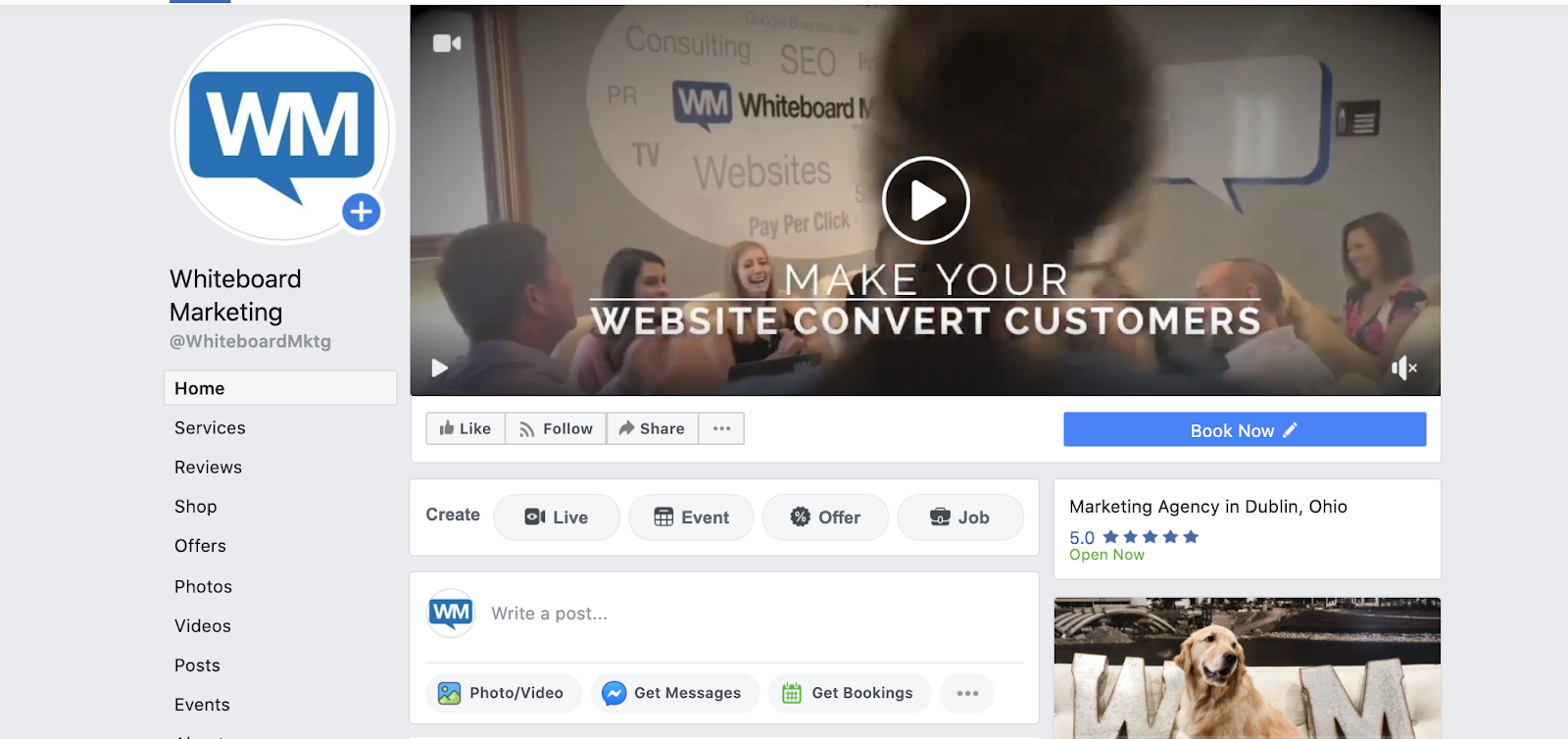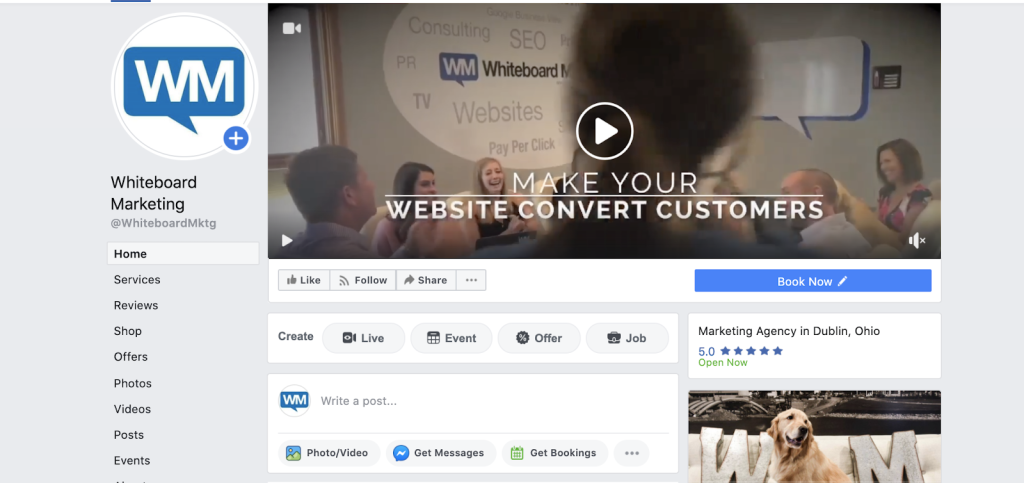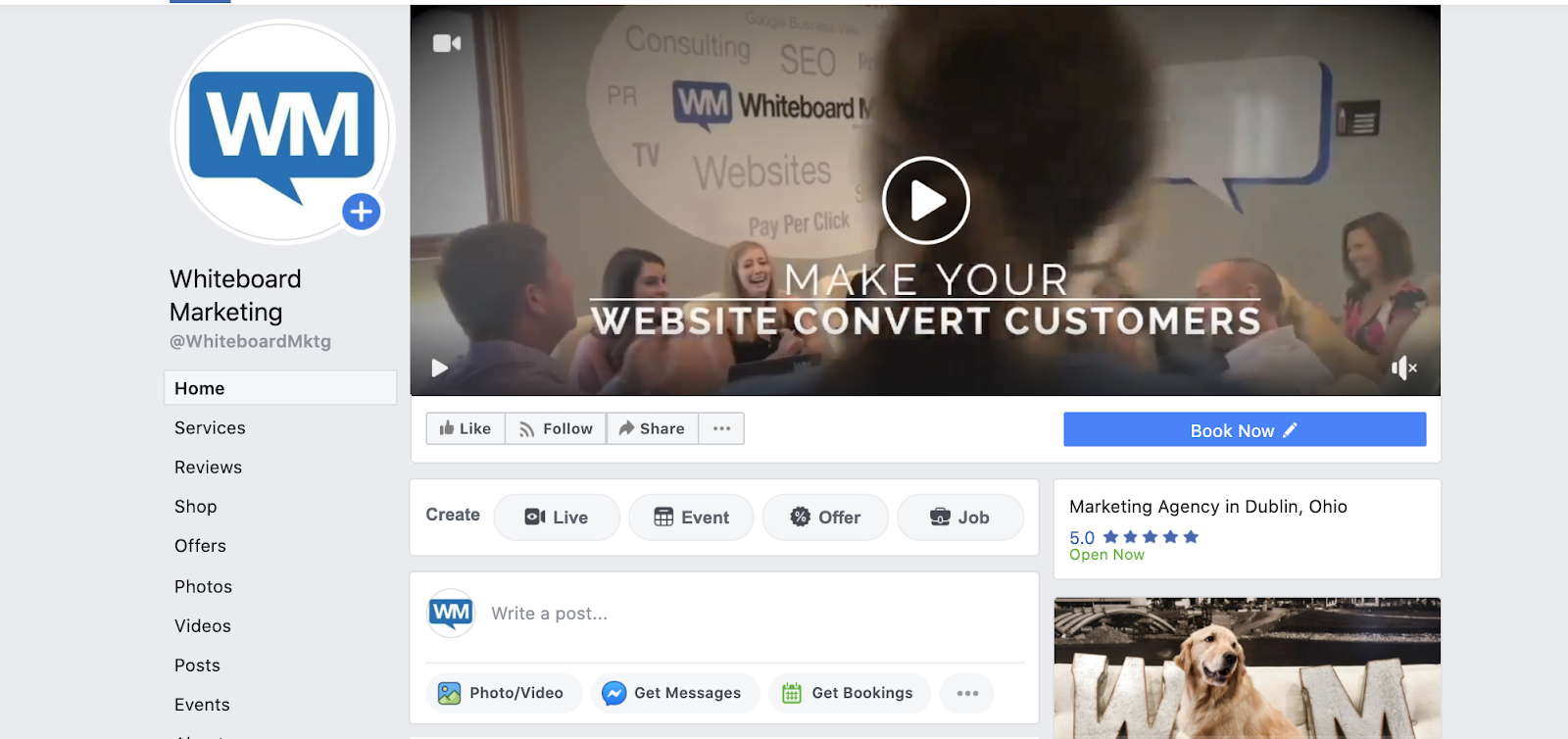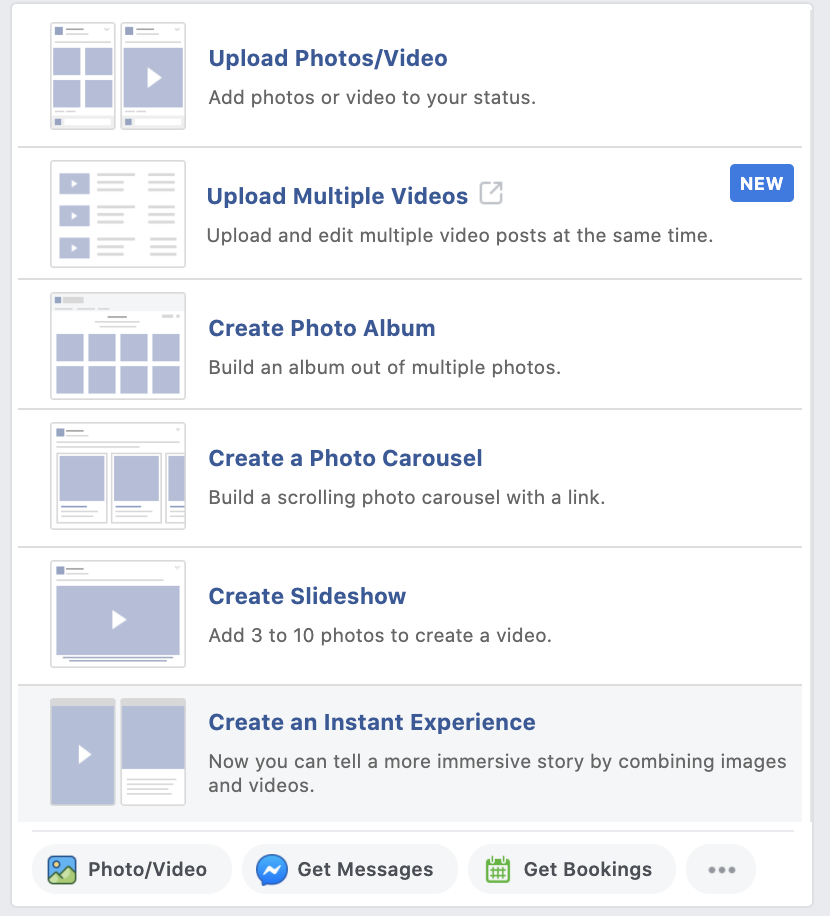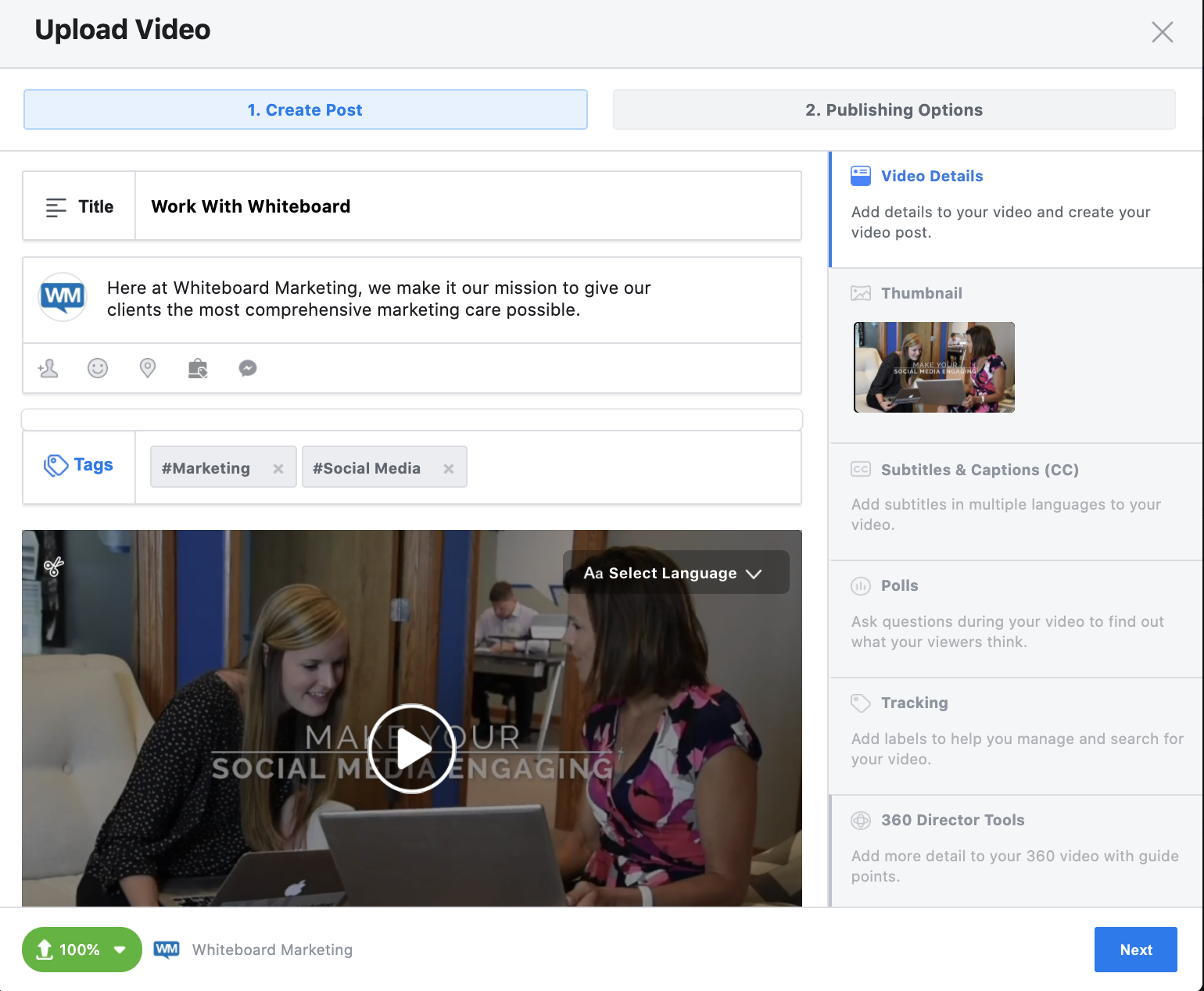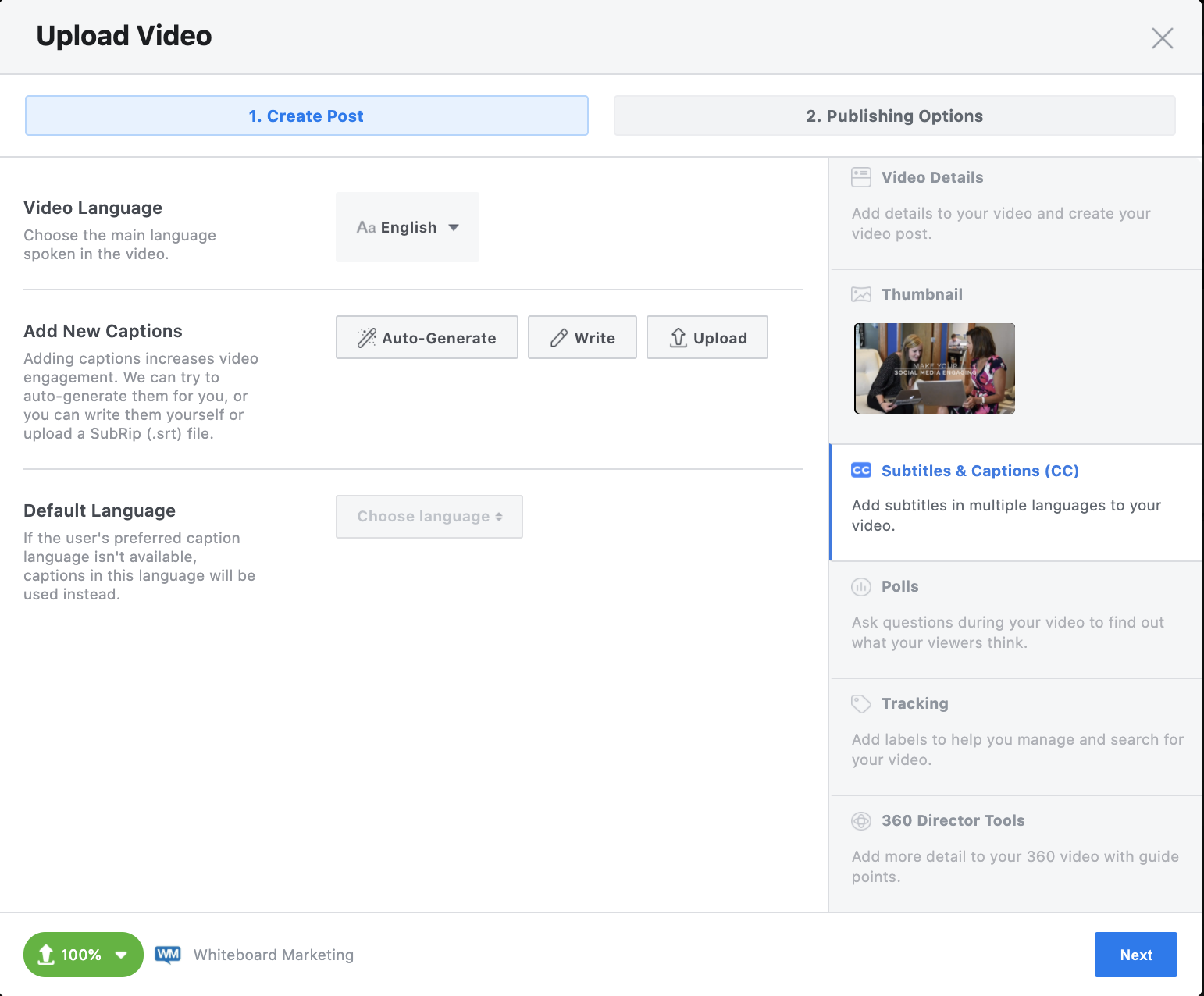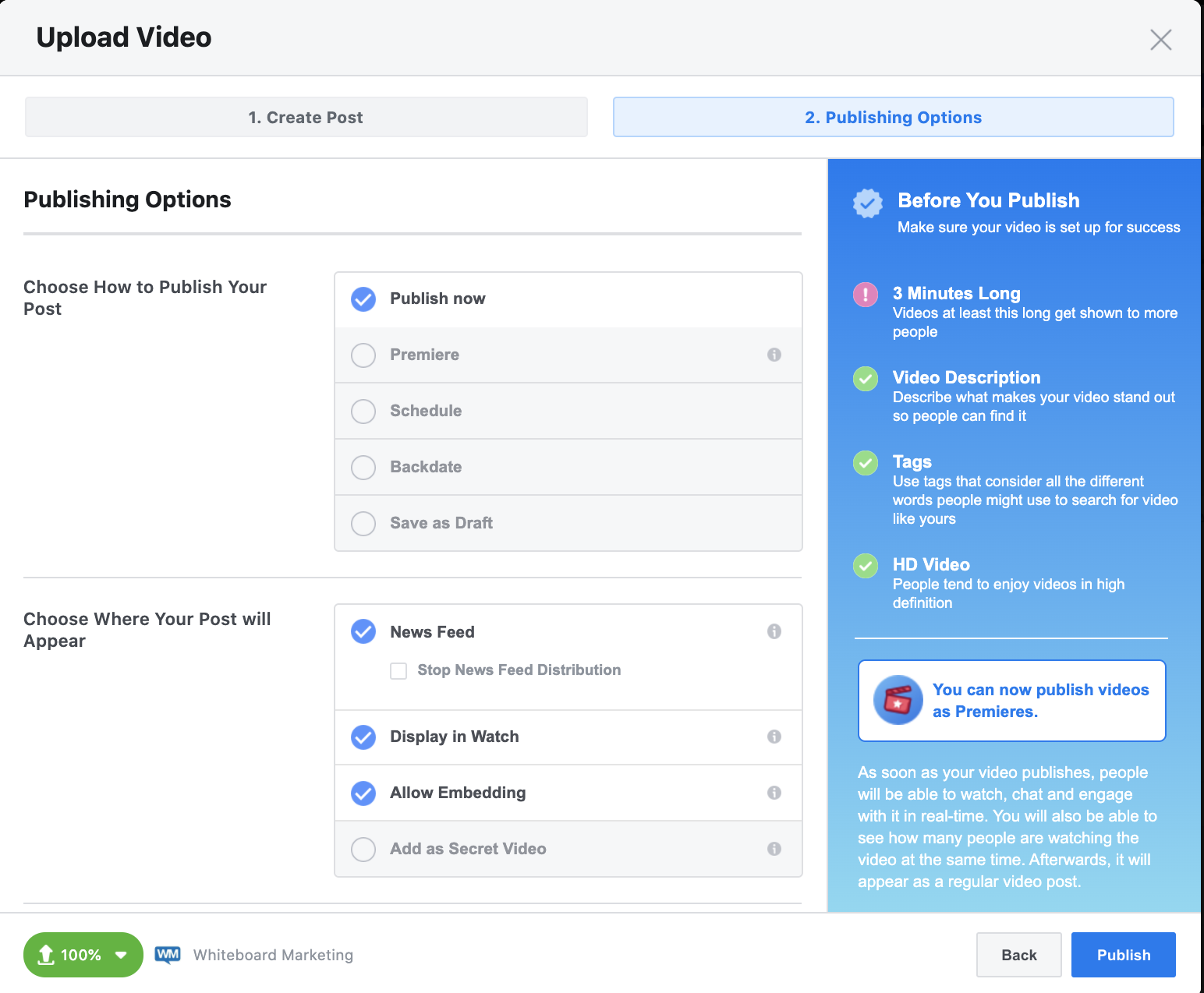If a picture is worth a thousand words, imagine how many a video is worth! In this blog, we will be giving you plenty of helpful information on the best practices to post a video on your Facebook page.
Benefits of Video
Databox ran a study to see just how useful a video can be on your business’ social media page. Out of all of the businesses that were polled in this survey, 62% claimed that Facebook was the most useful social channel. Although images and videos are utilized almost the same amount on social media–48% to 52%, respectively–the numbers were staggering when it comes down to which format drives more engagement. Nearly 60% of businesses that use social media found that videos increased viewership and audience interaction than an image would on a typical post.
Video Topics
Providing a video for your audience is a quick and easy way to provide more information onto your overall brand. Something simple and unique about your business is a great way to get more viewership onto your social media page, which in turn will get more views on your website, providing you a larger client base. Here are some ideas for video inspiration:
- Explaining an interesting dental procedure
- Welcoming new patients to your practice
- Demonstrating new sterilization procedures
Posting a video on Facebook is simple and can gather a lot of engagement with your audience. Videos are able to express and explain much more than a photo or graphic could, from your practice’s new sanitation protocols to a quick clip of your staff waving hello to the camera. To get the most out of your next Facebook video post, follow our recommendations.
How to Post a Video on Facebook
First, you’ll want to go to your page’s home screen. This is where you’ll be able to find all of the options to customize your business’ page.
From here, you will click on the “Photos/Videos” option to post. This will give you all the options of different formats that are available to post on Facebook. To just post a single video, select the first option. Then you’ll want to select the file you want to upload and wait for it to finish loading before moving onto the next step.
After your video completes uploading, you will be directed to a second screen. This is perhaps the most important step of uploading a video! This is where you’ll be able to tell your audience what your video is about before they actually view it. Make sure to keep it simple but enticing; a quick and catchy title is a perfect way to draw in a viewer.
Next, you should craft the caption copy for your video post. Here are some things to keep in mind while writing a video caption:
- Be sure to keep it brief–you’ll want the video to do most of the talking.
- Two to three short sentences is the perfect length to adequately describe what the audience can expect to see in the video you’ve posted.
Finally, we suggest you tag your video with a few things that are relevant to the video itself, as well as to your audience. For example, a video about dentistry could use tags such as #smile or #dentalhealth. These tags give the opportunity for your video to reach an audience wider than those who follow you.
Once you’re happy with your caption, tags, and title, you’ll want to add subtitles. This is an important step because it ensures that your video is accessible and it can also be understood with the sound off. A study discovered that the majority of users watch Facebook videos without sound playing and you’ll absolutely want your audience to understand your video with or without sound. If you already have a transcription of the video on your computer, you have the option to upload them, otherwise you are able to write directly on Facebook.
After you have completed the subtitles, your video is ready to post. Along the top of the video box, click on “2. Publishing Options.” Here, you can schedule, backdate, save, or publish your video. You’re also able to customize where your video appears on Facebook. To reach a wide audience, we recommend that you have it available to stream on all options.
Once you’re happy with all your settings, you’re ready to post your video! Click “Publish” in the bottom right corner of the pop-up box and wait for the new post to show up on your feed. Sit back, relax, and watch the views come in. We promise it is worth the work.
If you’re interested in getting social media marketing help from the experts at Whiteboard Marketing, don’t hesitate to reach out!